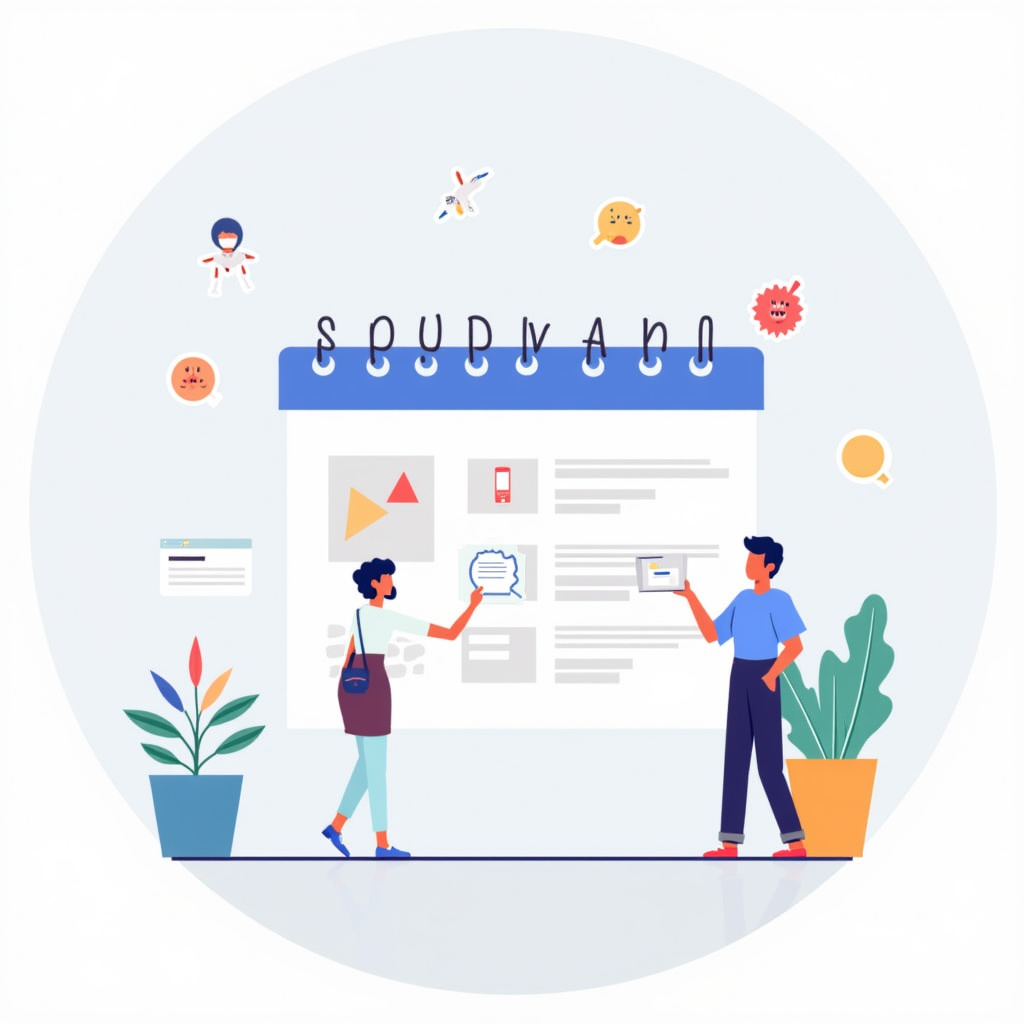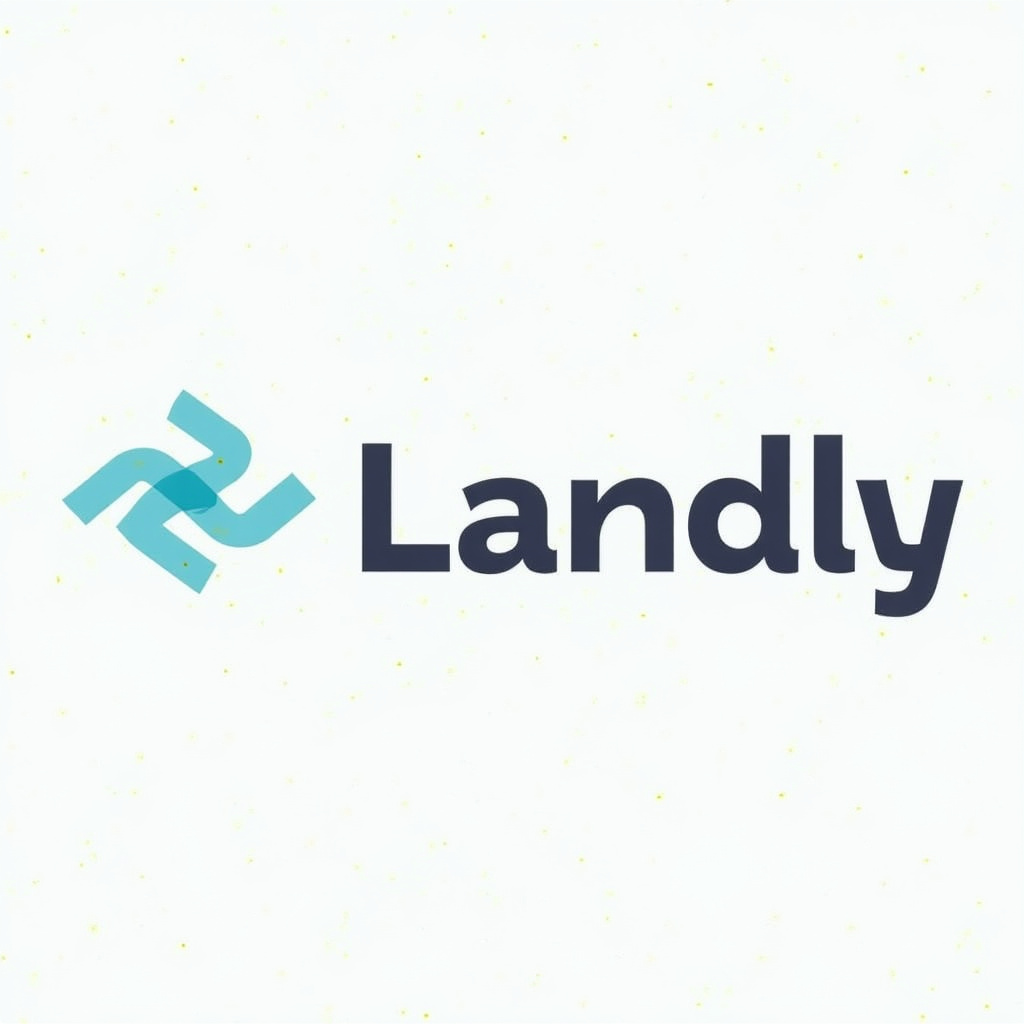Set Up Calendly: 3 Steps to Setting Up Your Calendly Account
Step 1: Create Your Account Choose Your Scheduling Preferences When I first dove into Calendly, the first thing I had to do was create an account. This wasn’t just about adding my email and password; I had to think about how I wanted to structure my scheduling. What are my working hours? Do I want […]